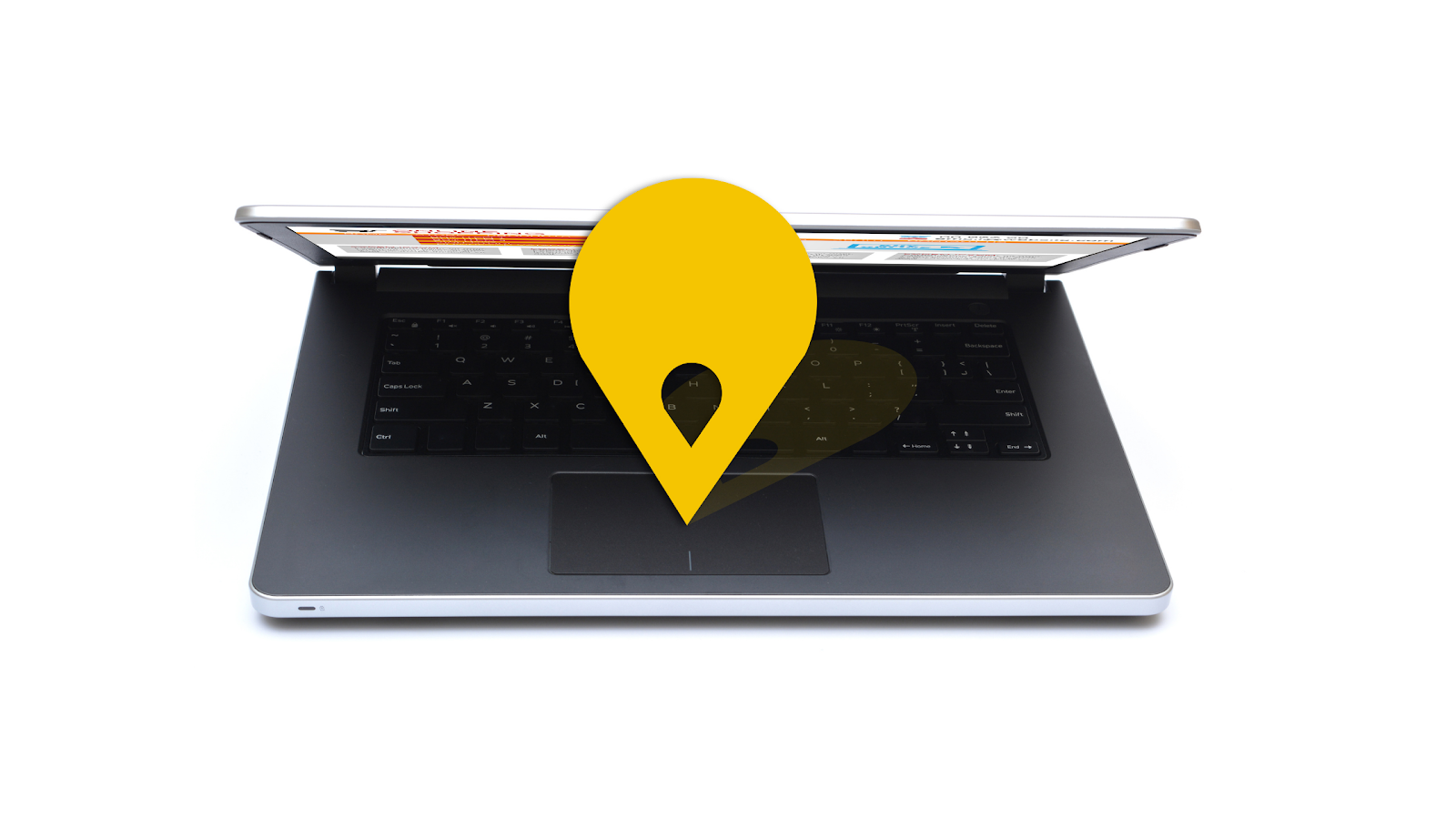Human problems are never ending. First there were computers which still are in use but we wanted something that we can take from place to place. With that need being fulfilled we got laptops Location. But that doesn’t end our problems. We carry our laptop where we need it. However, there’s a risk of us forgetting it somewhere or it getting stolen.?
No doubt we care about our laptop a lot but that too falls short at some point. Majority of people have their important documents and essential data in their laptop. Losing it or theft is nothing but an absolute nightmare. Most of us keep a backup of the data but investing money in and then losing it is never a pleasant feeling.?
There have been advancements in technology which help humans in every aspect. Another such advancement is a way to find your lost, misplaced or stolen laptop. Today we will render you with the easiest ways to find your laptop location. Check them out and be prepared with ways to get your laptop back if god forbid it gets lost, misplaced or stolen.?
Table of Contents
Windows 10 New Feature?
Windows have been just developing over the years and getting better with every update. With Windows 10 now we can locate our laptop in circumstances. For this Windows 10 update, it can locate any laptop or any device that uses Windows. You just need to update your Windows version on your device.?
This feature is called Find My Device. With this feature one can locate their laptop. What it basically does is, it sends the location of your device to microsoft and you can also track the last location where your device was active. This feature does not activate itself and you have to do it as a precautionary measure.?
Firstly you must update your device to the Windows 10 version if you haven’t already. Then the next step is that you have to do is activate the Find My Device option. For this to work you need to just login to your Microsoft account of which you are the administrator. Always remember that this feature works only when GPS and the internet are in use.?
Follow the steps given below,
- Make sure your Microsoft account is not a school or office account.?
- Login to your account the device.?
- Go to the Settings option.?
- Select Update and Security.?
- From there select the Find My Device option and switch it ON.?
- You can change these settings with the Change button.?
- Later on when uncertain circumstances arise, you can select the device in Find My Device option through your Microsoft account.?
With this feature you can locate your laptop in case of any undesired circumstances.?
Feature For Mac to Find Location
The earlier mentioned feature was for the Windows users and didn’t work for Mac users. So for the MacBook users, this feature enables you to locate your device in case of theft or misplacement. In a manner, this feature is one step ahead of Windows as a sound can be played on your lost or misplaced device for better convenience.?
The system and working principle is almost similar to that of Windows. To make you understand better, we’ll put it down for you point wise.?
- Firstly you need to set up the Find My service on your device.?
- You can then track your device easily.?
- Not just track but you can also share the location.?
- If you want to trace the location of a particular device go to the Find My app.?
- Then click on Devices option and choose the device which you want to get the location of.?
- If you wish to play a sound on that device click on the Sound ON option and your device will ring.?
- The sound will play in a while and continue for about two minutes. Your device may also vibrate.?
- You can also track your device on a map.?
- To track your device on a map, click on the Information button and select the Directions option.?
- A map with your location and the location of your device is displayed with directions.
You can also geolocate a mac address and track your MacBook or Mac device with that system.?