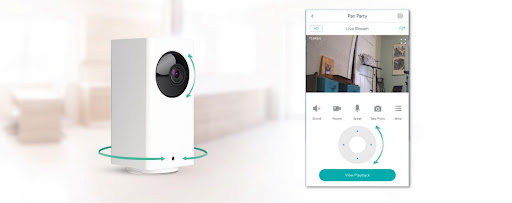Wyze Camera is a home security camera that offers many features for a meager price. The Wyze Cam has two-way audio, night vision, motion and sound detection, and more. Its wide field lets you see more of your home at once.Â
The Wyze Cam is easy to use and set up and is one of the market’s most affordable home security cameras. With Wyze Setup, you can monitor your home, office, or anywhere else you need to watch.Â
Table of Contents
Troubleshooting Common Problems With Wyze Camera and App
The Wyze Camera App allows you to view live footage from your Wyze Cam and review past footage. You will also receive alerts whenever any motion is detected, so you can always be aware of what’s happening at your home or office.
If you are getting problems with your Wyze cam or app, here are some problems and their solution that might help you troubleshoot your issues.
Wyze Cam Not Connecting to wifi
If your Wyze Cam isn’t connecting to your wifi network, you can try a few things to fix the problem.
- First, ensure the Wyze Cam is within range of your wifi router. If it’s too far away, it won’t be able to connect.
- Second, check to see if there are any interference issues. Things like walls and metal objects can sometimes cause problems with wifi signals.
- Third, try restarting both the Wyze Cam and your wifi router. This can sometimes clear up any connection issues.
If you’re still having trouble connecting your Wyze Cam to your wifi network, you can contact customer support for help.
Wyze Cam Not Turning On
If your Wyze Cam isn’t turning on, you can try a few things to troubleshoot the issue. First, check to ensure that the Wyze Cam is plugged in and that the power cable is firmly bound to the camera. If the camera is still not turning on, try resetting your camera by pressing the reset button and holding it for 3 seconds. Contact Wyze support for further assistance if the camera isn’t turning on.
Wyze App Not Responding
You’re not alone if you’ve been having trouble with your Wyze app not responding. Several users have reported the same problem, and Wyze has yet to release a statement.
You can try a few things if you’re experiencing this issue. First, make sure you’re using the app’s most recent version. If that doesn’t work, try restarting your phone or tablet.
Still, having trouble? You should reach out to Wyze customer support for help. In the meantime, other users have found that logging out and in often fixes the problem.
Wyze Camera showing offline
If your Wyze Camera is showing offline, you can do a few things to troubleshoot this issue. First, check to ensure the camera is on and connected to the internet. If the camera is powered off or not connected to the internet, it will appear offline in the Wyze app.
Next, check if there is an issue with your home’s internet connection. If your home’s internet connection is down, the Wyze Camera will also appear offline.
Finally, if you’ve checked both of these things and the Wyze Camera still shows up as offline, don’t hesitate to get in touch with Wyze Customer Support for further assistance.
Wyze Camera Support
Wyze Camera support is top-notch. The company offers free 24/7 phone and email support and a robust online help center. Wyze also provides firmware updates and security features to keep your camera working correctly. Overall, Wyze offers excellent support for its products.Â
Conclusion
With its easy-to-use interface and affordable price, the Wyze camera and app are an excellent choice for anyone looking for a reliable security camera system. If you are still getting problems logging in to your Wyze camera app, try visiting Wyze login, and you will get your solution.