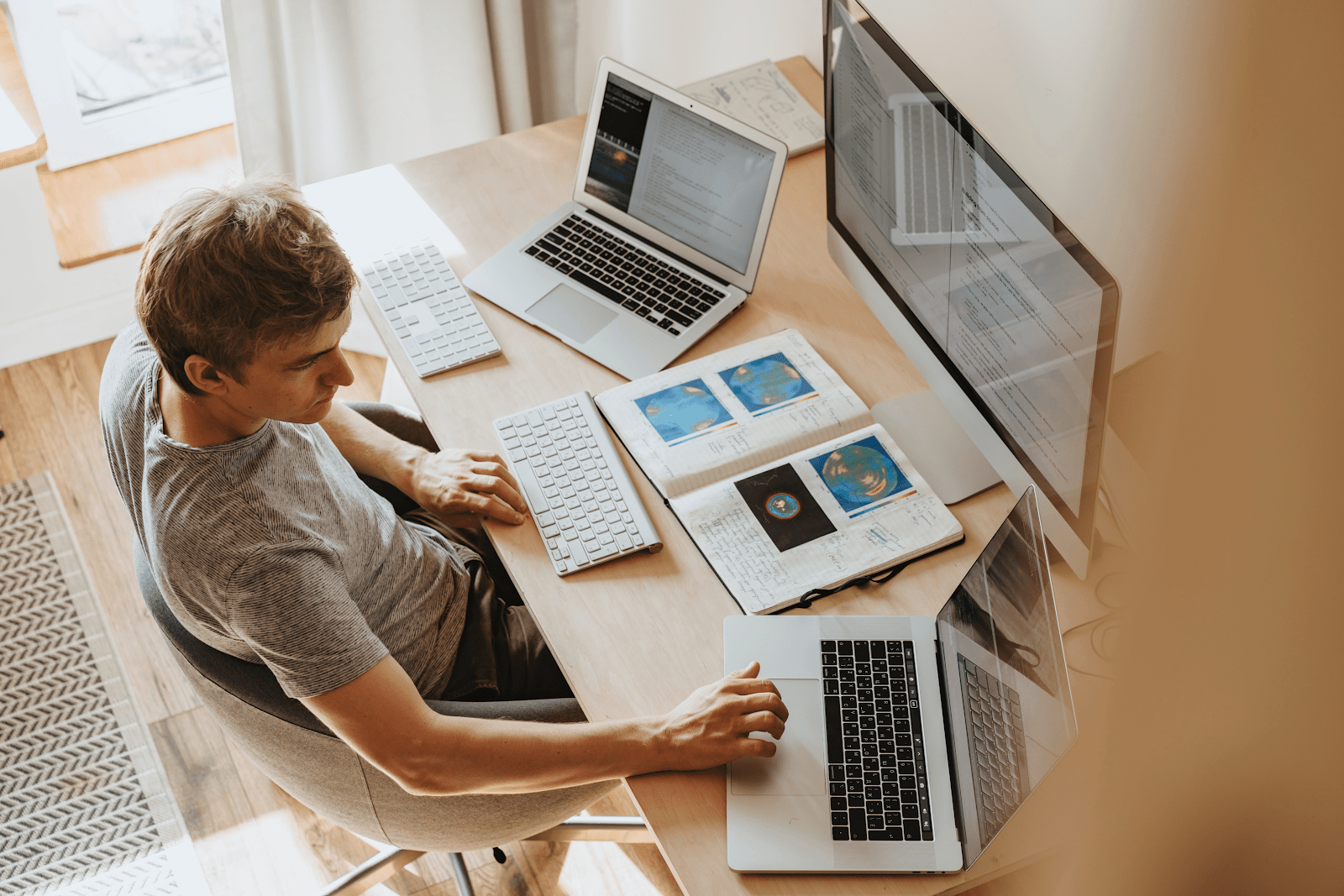You might be a tech wiz and already know exactly how to manage your 6 monitor setup. Alternatively, perhaps you?re just starting out with 2 or 3 screens. Of course, you should have the right computer and monitors that work for you. Assuming you have everything in place though, there are still some tips and tricks to make the best of your equipment. After all, it?s an investment that needs to work for you.
Table of Contents
Top 7 Tips for Maximizing your 6 Monitor Setup
Dual screens are now pretty common and many people are increasing that to 3 or 4. Some even go for a 6 monitor setup. This is particularly true for traders, gamers, programmers and engineering? designers because these people need to process large volumes of data at the same time. They often also work on many programs at once.?
Having said that, most professional workers today can benefit from multiple screens. It has been shown to improve productivity as well as wellbeing because you see everything so much more clearly. Whatever your reason for having multiple screens or even a 6 monitor setup, here are 7 tips to help you make the most of them:?
- Display
- Background
- Settings and shortcuts
- Mouse pointer and taskbar?
- Useful apps
- Helpful software programs?
- Wirelessly connected?

Display
It?s important that you choose your main screen such that it works for you. Where do you want to work from the most? Think of it as the central point from which your other monitors work from. You can do this very easily by choosing Settings – Display – Make this my Main Display in Windows. On the other hand, for Mac you would select System Preferences – Display – Arrangement.?
If you have different brands of monitors then you also need to set them up so that they talk to each other properly. Again, this is very easy by going into Display – Select and Rearrange Displays. On Windows, you then choose Scale and Layout and in Mac you?ll have the option to select Arrangements.?
Background?
You might not care that you have different wallpaper on different screens. In fact, some of you might prefer that. To others, though, this can be irritating. You can easily stretch your wallpaper across your 6 monitor setup with a Mac thanks to the multi-monitor wallpaper option in Desktop and ScreenSaver. Unfortunately, for Windows, you?ll have to pay for the Display Fusion app.?
Settings and Shortcuts
You might want to adjust the resolution depending on what you?re using your 6 monitor setup for. Mac and Windows both adjust the resolution across multiple screens, however, you might still need to make some tweaks. For Windows, this means choosing Settings – System – Display – Orientation and Resolution. Alternatively, Mac users should select System Preferences – Display – Scaled.?
Both Mac and Windows have some great shortcuts for flicking between different monitors to avoid using your mouse too often. Research the various options and practice them to make your life easier.?
Mouse Pointer and Taskbar
Your taskbar is normally copied across your monitors which can be helpful for some people. However, it can also be a distraction. You can therefore both customize it and also only have it on one screen by going into the taskbar settings.?
Having multiple screens can make it difficult to find your cursor. A good trick is therefore to go into Mouse Properties in Windows and click the box that says ?Show location of pointer when I press the CTRL key?. On a Mac, you can create your own shortcuts for System Preferences and Keyboards, including mouse positioning. You can also download the Mouse Locator to give you a large green target when you press F6. Another option for Mac is to click on the box in Display that says ?Shake Mouse Pointer to Locate? which will make it temporarily larger.?
Useful Apps
Some apps have already been mentioned such as Display Fusion and Mouse Locator. Another one that could be helpful is ClickMonitorDDC to further adjust the brightness and color. Cursor Lock can also be useful, especially for gamers.?
Helpful software programs
Dual Monitor Tools or MultiMonitorTools could be worth installing if you?re using Windows. They both have slightly different features that provide you with even more shortcuts and greater cursor and wallpaper control. Whilst already mentioned, Display Fusion is particularly popular for a 6 monitor setup. The pro version comes with many features to truly control your overall experience and efficiency.?
Wireless Connect?
You can connect to even more screens wirelessly after you?re happy with your Multi-Monitor Setup. Think TV or iPad. You can then work from a different room in the house. Perhaps you?ve had enough of your 6 monitor setup and need a change of scenery that involves sitting back on the sofa?
Final Thoughts on your 6 Monitor Setup?
Once you have your Multi-Monitor Setup and working then you can be almost as flexible as you want. These tips and tools can help you operate your 6 monitor setup exactly as you wish, such that it works perfectly for you. You?ll enjoy your experience that much more and with the added bonus of being super efficient. We all need fun and efficiency in our lives so enjoy!