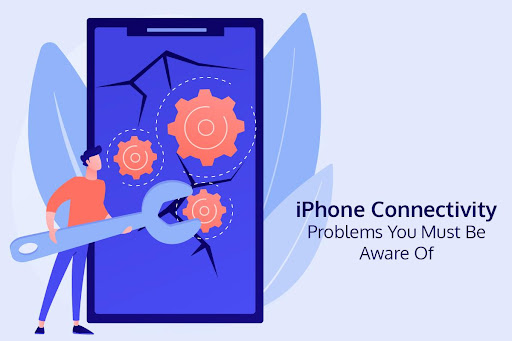Whether you are using iPhone 14 Pro Max or iPhone 13 Mini, you may encounter a few connectivity issues that will ruin your mood. It may turn your life upside down if you depend on your phone for work and entertainment. Some of the common connectivity problems are mentioned below with their solutions.Â
Table of Contents
The Network is Blocking Encrypted DNS TrafficÂ
iPhones are known for quickly connecting to the right networks and making the Internet work without a glitch. But there are times when you might encounter Privacy Warnings as soon as you connect to a new Wi-Fi network.Â
One reason for this is that the private Wi-Fi is disabled for this network, and it can be fixed easily by restarting the router and turning on Private Address by going to Wi-Fi settings.Â
But if you encounter a privacy warning this network is blocking encrypted DNS traffic, it is a cause for concern. It means you are at risk of exposing your traffic, and your privacy will be compromised. You can fix the problem by restarting your phone and Wi-Fi router, forgetting and reconnecting to the Wi-Fi network, and updating your router and phone.Â
Bluetooth IssuesÂ
Bluetooth issues are commonly faced by iPhone users. Sometimes, Bluetooth may not pair with an accessory and prevent you from using that accessory.Â
If your iPhone’s Bluetooth is not working, you can follow these steps to fix it:
- Resolve the problem by force restarting your phone. If it is a minor firmware glitch, the issue will get solved.Â
- Delete all the Bluetooth connections in your phone and freshly pair with them.Â
- Reset the network settings so that the wireless services are refreshed.Â
If the issue persists, reset your iPhone.Â
Mobile Data is Not WorkingÂ
Cellular or mobile data is required when you want to access the web on the go. Sometimes, you may face problems with your cellular data. For example, even if you have data left on your phone and cellular data is enabled, you might not be connected to the Internet. Or the connection might keep dropping while you are trying to send an email or join a video conference.Â
You can fix cellular or mobile data problems by forcefully restarting your iPhone. Sometimes, cellular data may give problems because of a glitch, and restarting your phone can solve it.Â
You can turn off cellular data by going to Settings > tapping Cellular > selecting Disable Cellular Data and then re-enabling it after a few seconds. If the issue isn’t solved, reset your iPhone’s network settings.Â
If nothing works, contact your ISP or head to the nearest Apple service center.Â
Wi-Fi ProblemsÂ
It can be mighty frustrating not to be able to connect to the Wi-Fi network. The problem might be minor or complicated. For example, the problem might be with your network device, or it may indicate a serious hardware issue.Â
It would be best if you spoke to your service provider to rule out the possibility that the problem is with your network or the router. Also, you must check whether the issue is with the firmware.Â
You can try the following fixes if Wi-Fi is not working on your phone.Â
- Reboot the router, modem, and other network devices. This will refresh the connection from your network device and eliminate the possibility that the issue is not with your device. If the network device is misbehaving, you can repair or replace it.Â
- Forget the Wi-Fi network and reconnect your phone. This will refresh the connection and resolve the issue.Â
- Force restart your phone to ensure the issue is not because of a minor glitch.Â
- Reset the network settings and connect to a new Wi-Fi network.
If the issue persists and you cannot connect to Wi-Fi, do a factory reset.Â
As a last resort, you can contact your nearest Apple service center and let trained technicians assist you.Â
Signal Keeps DroppingÂ
Is your iPhone getting a good signal and then suddenly dropping it? The issue might be with the network. But if the signal keeps dropping out of the box, the problem might be with your iPhone device, and you must get it checked.Â
However, if the problem starts happening after you have used the phone for a while, you can force restart your phone and refresh its memory. Alternatively, you can toggle the Airplane Mode on and off to force your phone to reconnect to the network. Ultimately, factory reset your phone if the issue persists.Â
Final ThoughtsÂ
These are commonly experienced connectivity problems every iPhone user must be aware of. The fixes mentioned here will help you overcome the problems and use your iPhone smoothly. But if you cannot solve connectivity problems, you can contact the Apple service center nearest to you and let the experts take care of the issues.Â