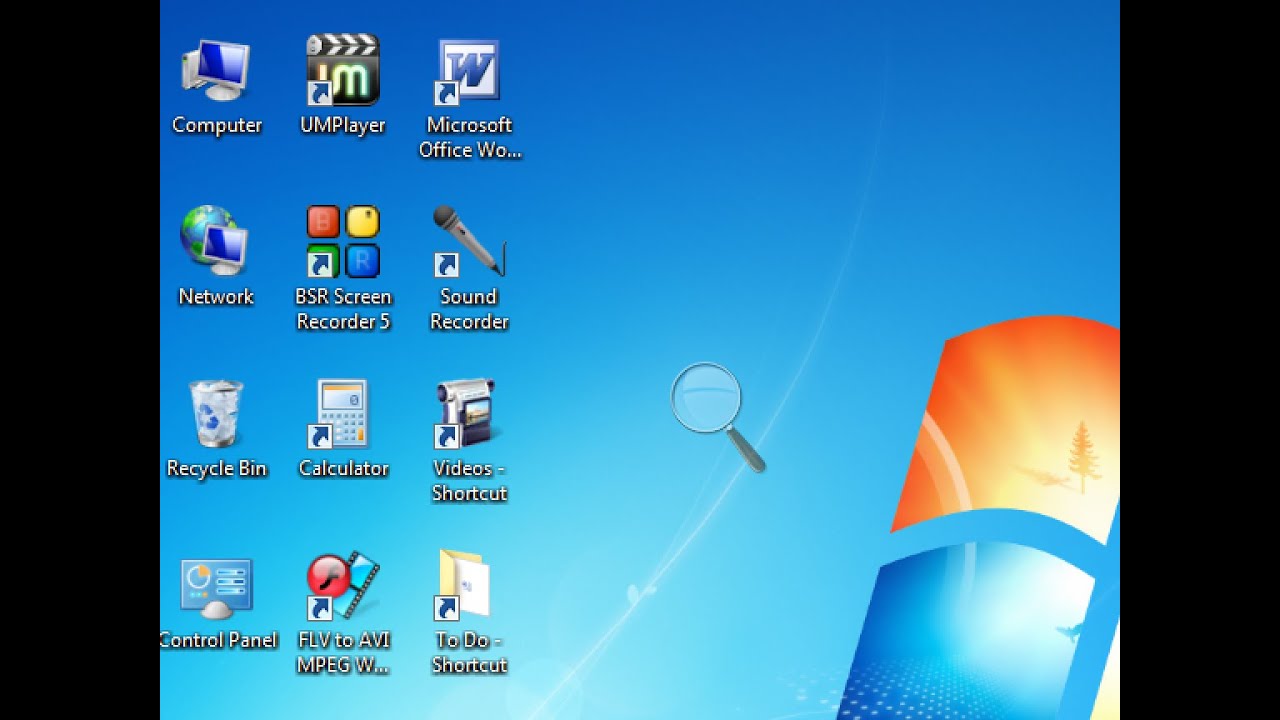How to Zoom in on a PC? | A Step by Step Guide. In this article, we will examine how to zoom in on a PC, taking you step-by-step through the process where you can zoom in with ease.
If you are having difficulty reading small text or need to take a closer look at a particular area on your PC screen, zooming in can be helpful. Using keyboard shortcuts, mouse gestures, or a zoom tool in your computer’s settings, you can access this feature on most PC operating systems.
Table of Contents
How to Zoom In on a PC?
On a computer, the following method can be used to zoom in on the screen:
1. Shortcut keys:
- Pressing the “Ctrl” and “+” keys together is the most common keyboard shortcut for zooming in on a PC. This key works in most of Softwares like Google Chrome, Ms Word, etc.
- If you wish to zoom in further, you should continue pressing the “+” key until the desired level of magnification is reached.Â
- The “Ctrl” key and the “-” key are used to zoom out.
2. Using the mouse:
You can zoom in and out using mouse gestures on your computer. Most modern computer mice have a scroll wheel that can be used to zoom in and out.Â
If you wish to zoom in, simply roll the scroll wheel forward. If you wish to zoom out, simply roll backward.
3. Tool for zooming:
You can use a zoom tool in your computer’s settings if you prefer a more precise method of zooming in. To find your computer’s display settings, go to your control panel.Â
A zoom tool should appear at this point that enables you to adjust the magnification level by moving a slider or entering a percentage.
FAQs:
1. What is zooming in on a PC?
When you zoom in on your computer screen, you are increasing the magnification level so that you can better see small text or take a closer look at a particular area.
2. What is the best way to zoom in on my PC screen?
Using keyboard shortcuts, mouse gestures, or a zoom tool in your computer’s settings, you can zoom in on your PC screen.
3. What is the keyboard shortcut to zoom in on a PC?
A keyboard shortcut for zooming in on a PC is to simultaneously press the “Ctrl” and “+” keys. A keyboard shortcut for zooming out is to press the “Ctrl” and “-” keys.
4. Can I zoom in and out using touchpad gestures on my laptop?
Touchpad gestures can be used to zoom in and out on most laptops. The precise gestures may vary depending on the laptop manufacturer and touchpad driver.
5. Can I zoom in on specific areas of my screen?
It is true that some applications, such as Microsoft Edge and Google Chrome, provide a built-in feature that enables users to zoom in on specific areas of the screen using keyboard shortcuts or the mouse wheel.
6. What is the procedure for changing the default zoom level in my browser?
Changing your browser’s default zoom level is as simple as going to the settings or options menu, finding the zoom or display settings, and adjusting them as needed.
7. What is the best way to reset the zoom level to its default setting?
Resetting the zoom level to its default setting can be accomplished by using the keyboard shortcut “Ctrl” and “0”, or by going to the settings or options menu, finding the zoom or display setting, and resetting it.
8. What should I do if the zoom feature is not working on my PC?
Try updating your drivers or restarting your computer if the zoom function does not work. If that does not resolve the issue, check the program’s settings to ensure the zoom feature is enabled.
9. Is there a limit to how much I can zoom in on my PC?
You may be able to zoom in to a significant degree depending on the software or device you are using on your PC.
10. Can I zoom in on multiple windows or screens at the same time?
The keyboard shortcuts and touchpad gestures on each screen or window can be used to zoom in on multiple windows or screens at the same time, depending on your device and setup.
11. Can I zoom in on videos or images on my PC?
You may zoom in on videos or images on your PC using specific programs or applications that support this functionality. Try using the mouse wheel or keyboard shortcuts during the selection process.
Conclusion:
PCs are capable of zooming in via a variety of methods, including the mouse, keyboard shortcuts, touchpad gestures, and browser settings. Regardless of whether you wish to zoom in on specific areas of your screen or adjust the default zoom level, you have several options at your disposal. You can zoom in or out by using the “Ctrl” key in conjunction with other keys or gestures. If you need further assistance, please refer to the FAQs or settings menus.