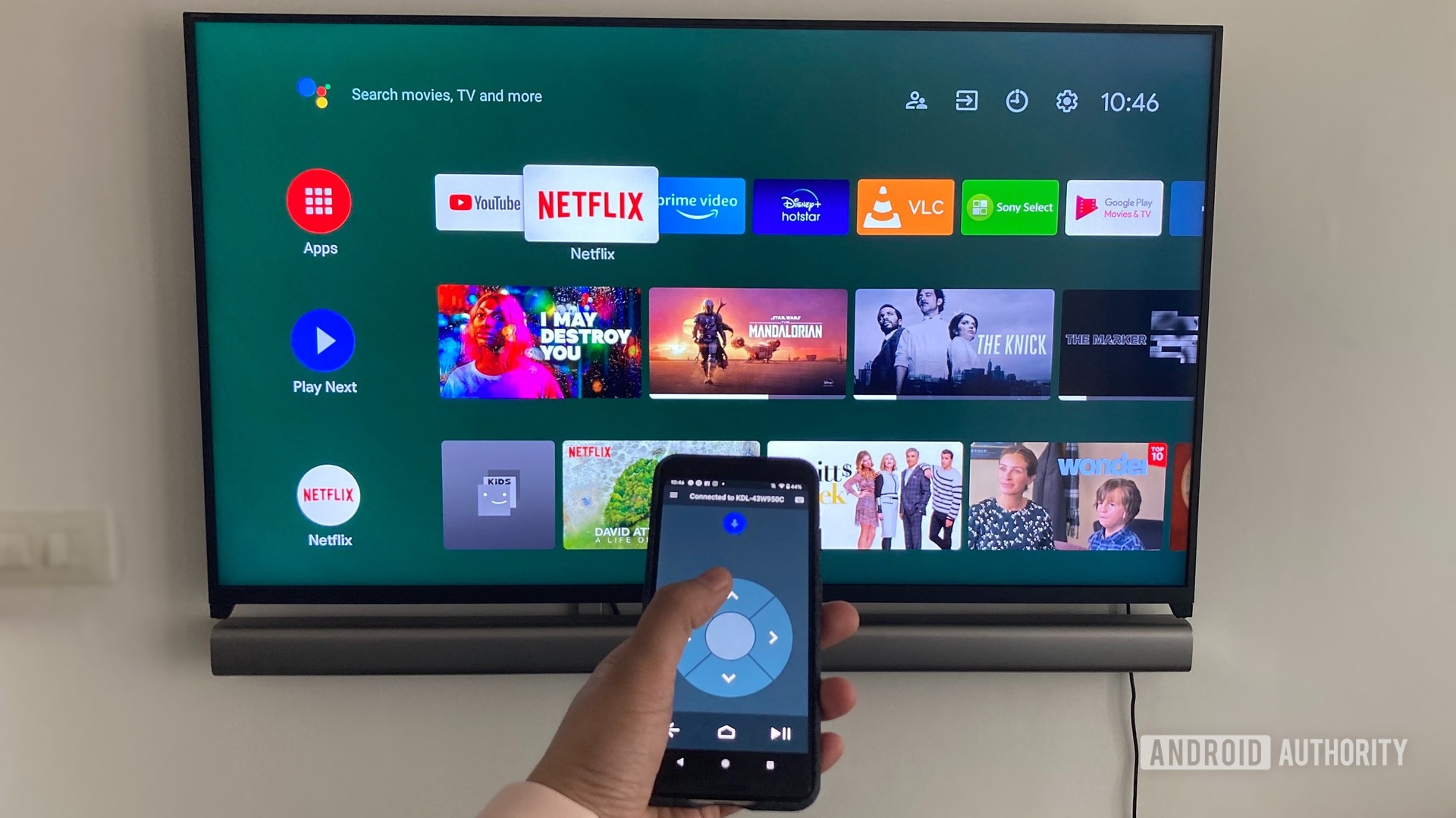Key Benefits of Using a TV Remote App
Using a TV remote app on your smartphone or tablet to control your smart TV offers several notable benefits:
Convenience – You always have your phone with you, so a remote app eliminates the need to hunt around for multiple physical remotes. Just launch the app and start controlling your TV from wherever you are.
Advanced features – Remote apps often include advanced capabilities not found on basic remotes, like voice commands, keyboard input, and granular media playback controls.
Cost savings – Rather than buying multiple remotes for your various smart home devices, a capable remote app can consolidate control into one free or low-cost app.
However, there are some potential downsides to weigh as well:
You’ll need to keep your phone charged and handy to use a remote app.
The app may lack buttons found on your physical remote, resulting in a less tactile experience.
Connecting your phone and TV via WiFi can introduce lag or connectivity issues.
When choosing a TV remote app, opt for one designed specifically for your TV brand, as it’s more likely to include full support for all available features. Apps like Samsung Smart Remote, LG TV Plus, Roku, and Fire TV offer deep integration with their respective TV operating systems.
Overall, a well-designed TV remote app makes an excellent companion to your physical remote, providing added convenience and functionality. Just be aware of potential limitations compared to a dedicated remote.
Top TV Remote Apps for Various Smart TV Brands
With smart TVs becoming increasingly popular, most major brands now offer companion apps to control your television right from your smartphone or tablet. The convenience of these apps varies widely depending on your smart TV’s brand and compatibility.
Key Features to Consider
When selecting a smart TV remote app, consider the following key features:
Brand compatibility – Ensure the app works with your television brand such as Samsung, LG, Sony, Roku, etc.
Functions – At minimum, the app should mimic your physical remote controlling power, volume, channels, etc.
Voice controls – Hands-free voice commands offer added convenience.
Extra features – Some apps include extras like keyboards for text entry or smart home controls.
Ratings – Check user ratings and reviews to compare quality and reliability.
Setting Up and Using TV Remote Apps
Downloading and Installing the App
The first step in using a TV remote app is to download and install it on your smartphone. Go to the App Store on iOS for “universal remote”. Choose the one by “Universal Remote TV Control” that claims to have compatibility with your smart TV brand.
When installing the app, you’ll need to enable permissions for the remote to control your TV and media centre components. The setup wizard will guide you through allowing the necessary access.
Connecting to Your Smart TV
After installing, open the remote app on your phone. You should be prompted to select your TV brand and connect. The most common ways to connect include:
Entering a pairing code from the TV screen into the app
Using your WiFi network to link the app and TV
Connecting via Bluetooth, if supported by your TV
Follow the on-screen instructions for code pairing or wireless setup. Make sure your phone and TV are on the same network. The app may require additional permissions or access to connect properly.
Using the Remote App Features
Once connected, you can use the intuitive touchscreen interface to control your TV right from your smartphone. Features typically include:
Volume/Channel Controls
Adjust volume levels, mute, change channels
Navigation Buttons
Menu, play/pause, arrow buttons, back button, etc.
App Shortcuts
Quickly launch streaming apps like Netflix
Keyboard Input
Enter text for search, passwords, etc.
Additional Remotes
Control TV, soundbar, streaming player, etc.
The remote app aims to mimic all the functionality of a physical remote while adding conveniences like keyboard input. Take some time to explore all the features your particular app offers.
Using Your Smartphone as the Remote
With everything set up, you can now put down the extra remotes and solely use your phone to operate your TV entertainment. Here are some usage tips:
Add the remote widget to your phone’s home screen for quick access
Adjust app settings like touch sensitivity as needed
Use convenient keyboard input for streaming app logins and searches
Switch between TV rooms if you have multiple TVs set up
The remote app makes controlling your smart TV much easier. No more dealing with a maze of remotes!
Advanced Features for Seamless Home Entertainment Control
Intuitive Voice Commands
One of the most convenient advanced features in apps like “Universal Remote TV Control” is voice control integration. Simply tap the mic icon and speak natural commands like “Tune to ESPN” or “Turn up the volume” to control your devices hands-free. This not only reduces button presses, but frees you from having to memorize specific commands. With smart home devices growing, being able to change channels, launch apps, adjust settings, and more through voice makes it easy to rule your entertainment kingdom using just your voice.
Fluid Gesture Navigation
In addition to voice, tv remote app utilizes motion gestures via your mobile device’s camera to accept inputs. Swiping left, right, up or down allows you to seamlessly navigate menus or flip through channels without fussing with any buttons. You can even launch recently accessed apps or play queued shows with customized tap and hold gestures. If memorizing complex remote control buttons annoys you, gesture navigation makes enjoying your TV simple and intuitive.
Personalized Content Recommendations
Going beyond basic controls, advanced universal remote apps leverage data to provide personalized recommendations for movies, shows, apps, and more tailored to your viewing habits. For instance, by detecting what streaming platforms you frequently access, tv remote app.
Troubleshooting Common Issues with TV Remote Apps
Connectivity and Pairing Problems
One of the most frustrating issues with TV remote apps is when they fail to connect or pair with your television. Here are some tips to try:
Make sure your TV and mobile device are on the same wireless network. If they are on different networks, the app cannot communicate with the TV.
Toggle your TV off and then on again. Then reopen the remote app and try pairing again. This often resolves temporary glitches.
Delete and reinstall the remote app. Before reinstalling, turn off Bluetooth on your mobile device for a few minutes to reset all connections.
Check if your TV model is compatible with the app. Some older TVs do not have full support.
App Freezing and Crashing
If your remote app is freezing frequently or crashing upon opening, a few things you can try are:
Update the app to the latest version available. Bug fixes and optimizations in new versions often address stability issues.
Restart your mobile device. Closing background apps may help the remote app run more smoothly.
Check if the issue only occurs with your remote app. If other apps are crashing too, your device may have an overall software or memory issue.
Delete and reinstall the app. Clear app data and caches as well.
The Future of TV Remote Apps and Smart Home Integration
Seamless Control Through Voice Commands
As smart home devices become ubiquitous, TV remote apps will likely integrate voice command capabilities to control not only your television, but other connected devices as well. For example, you may be able to say “dim the lights and play the next episode” to instantly create the perfect viewing ambience without multiple remotes.
Personalized Recommendations
AI and machine learning allow apps to learn your viewing preferences and habits over time. Remote apps may provide increasingly customized recommendations for shows and movies based on factors like:
The genres, actors, and directors you frequently watch
New releases similar to your highly rated titles
Suggestions from friends whose taste profiles closely match yours
This could simplify decision making and help you discover your next favourite series.
Continuity Across Devices
As consumers own more internet-connected screens, remote apps may allow pausing playback on one device and seamlessly resuming on another. For instance, you could switch from watching a movie on your smart TV to continuing on your smartphone or tablet during a commute. Your progress and settings could sync across platforms, enabling greater flexibility.
“Entertainment apps will transform into central hubs for managing connected experiences across all devices.” CPO, Hub Entertainment.
What Are the Requirements for Using Google TV and Its Features?
Devices and Internet Connection
To access Google TV, you’ll need a compatible device such as a smart TV, streaming stick/box, or smartphone with the Google TV app installed. You’ll also need a high-speed internet connection to stream content. Here are some of Google TV’s compatible devices:
Smart TVs from Sony, TCL, and other brands running Google TV software
Streaming devices like Chromecast with Google TV and certain Android TV boxes
Smartphones with the Google TV mobile app (Android only)
Subscriptions and Purchases
While the Google TV platform itself is free, you’ll need subscriptions or purchases to view certain content:
Paid streaming services like Netflix, Disney+, HBO Max
TV channels, movies, or TV shows available for purchase or rental
Live TV services like YouTube TV, Sling TV, or Hulu + Live TV
Check out Google TV using one of the compatible devices today to enjoy personalized recommendations and voice controls!